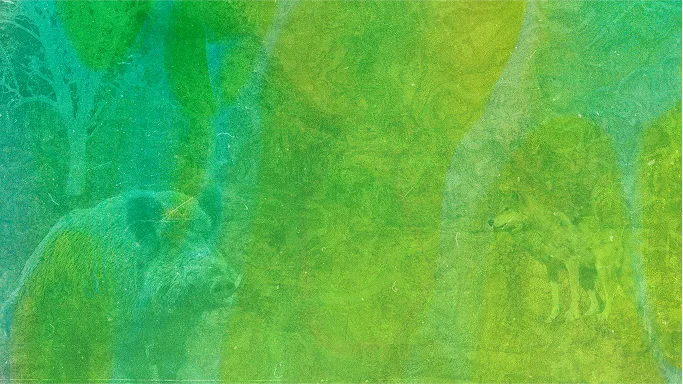
How To: Scan a copy of your firearms license
Step-by-Step Guide
Step 1: Lay Your License Flat – Place your license on a clean, flat surface in a well-lit area.
[Image suggestion: Overhead photo of a firearms license laid flat on a plain table, with even lighting]
Step 2: Use Your Phone or Scanner
- Smartphone: Use your camera or an app like Adobe Scan, Notes (iPhone), or Google Drive (Android).
- Desktop scanner: Set it to a high resolution (300 dpi recommended).
📸 [Image suggestion: Split image of scanning with a phone on the left and a desktop scanner on the right]
Step 3: Take a Clear Image – Ensure the license is in focus, with all text visible — including your name, address, and expiry date.
📸 [Image suggestion: Zoomed-in photo showing a clear, readable license scan on a phone screen]
Step 4: Save the File – Save your scan as a PDF or JPEG and name the file clearly (e.g., FirearmsLicense_JSmith.pdf).
Step 5: Upload to Your Application – When prompted during the travel permit application, follow the upload instructions. If unsure, save the file somewhere easy to find (desktop or downloads folder).
📸 [Image suggestion: Screenshot mockup of a file upload window on a web form labeled “Temporary Firearms Travel Permit”]
Additional Tip: Ask a friend or family member for help the first time. Once you’ve done it, it becomes second nature.